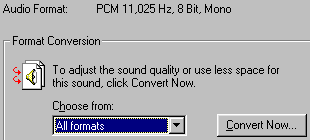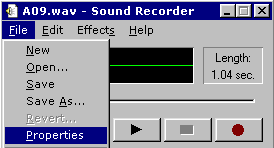Sound Advice - A Digital Sound Primer
For those of you who would like to replace sounds in Civ2, but don't know where to start, here's an overview of digital sound and how it applies to Civ2. It covers terminology, sound conversion, sound editing, and sound generation.
by Carl Fritz (June 1999)
Terminology |
You may have had this problem. You find a wave file you'd like to use in a Civ2 scenario. You plug it into Civ2 and you get an error. Here's why: Civ2 doesn't like the format of your new sound!
The only sound wave format guaranteed to be playable in Civ2 is "PCM .wav, 22050 hz, 8 bit, mono".
Now, what does that mean?
- PCM is Microsoft’s basic sound wave format (.wav), which is an uncompressed sound format. Don’t confuse this with ADPCM which is a compressed format, but also has the .wav file type.
- 22050 hz is the sampling rate of the sound wave file. It means 22,050 sample make up 1 second of digital sound. More samples per second means better sound, but also bigger files. Here are common sampling rates and their real life equivalents.
- 44,100 hz: Sounds like an audio CD
- 22,050 hz: Sounds like a cassette tape or FM radio
- 11,025 hz: Sounds like a telephone
- 8 bit: This means that a 1 byte number ranging from 0 to 255 is used to represent the pitch or frequency of a sound wave for 1 sample. 16 bit sound uses a 2 byte number ranging from 0 to 65,535. 16 bit sound files are twice as big as the same file formatted as 8 bit sound.
- Mono means the sound wave has 1 sound track. The other possibility is Stereo or 2 sound tracks, which takes up twice as much file space.
- All of these things together determine the size and quality of a sound wave file. There is trade off here between size and quality. Smaller files mean lower quality.
Why is this important? It matters because sounds you get from other sources may not be in the format CIV II needs, which brings us to the topic of conversion.
Conversion |
Step 1 |
Step 2 |
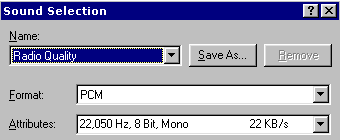 |
Check the wave format, if it's not PCM .wav, 22050 hz, 8 bit, mono, click on the convert now button near the bottom of the properties screen. |
Step 3 |
Final Thoughts |
When you convert a sound there are two ways you can go, upsampling and downsampling. When you downsample you do 1 of 3 things: slow the sampling rate, go from 16 bit to 8 bit or go from stereo to mono. Downsampling decreases both the file size and sound quality. Upsampling is the opposite of downsampling. For example, you might convert an 11,025 hz file to 22,050 hz file to make it compatible with Civ2. However, when you upsample, you only increase file size, not the sound quality. A sound can never be better than the quality it was recorded at!
Sound Editing |
There are several shareware sound editors that you can download from the Internet. The best thing to do is to search for sound editors at shareware sites. A couple of popular shareware programs are [Goldwave] and [CoolEdit]. Whatever you choose, be sure it has the following features.
- It can read and sound in many formats (au, aif, wav, snd, voc, etc.)
- It can alter sounds with a bunch of filters
- It can mix sounds, i.e. overlay different sounds.
Once you start editing you'll want to do things like fade-ins and fade-outs, sound level equalization (i.e. all sounds about the same volume), and filtering out of unwanted noise. These will make your final product sound more professional.
Eight ways to get started |
- Other games or software packages may have wave files you can use.
- You can download sounds from the Internet. These will come in a variety of formats and samplings.
- You can record wav files from your computer's CDROM. There are separate sound channels for CD audio and wave audio, so while an audio CD is playing, you can record using Sound Recorder. Otherwise how could you have music and sound effects play at the same time in a game? Use the Windows application CD Player to control your CD.
- Your sound card has an input jack where you can plug in a tape player, so you can make a recording similar to method described above with the CD. You may need to acquire special cabling that has RCA plugs on 1 end for the stereo and a plug that fits into you sound card at the other end.
- Your sound card also has a separate microphone jack you can use to record sounds.
- Warning: Be careful of what you're plugging into what. If you plug a tape player into the microphone jack, you could ruin your sound card.
- You can convert MIDI files to wave files by starting the recorder and then starting a MIDI player.
- There are software packages that generate tones and sounds from scratch.
- Digital movies (.avi files and quicktime) have sound tracks that you can extract if you have movie editing software.